git clone https://github.com/mkubecek/vmware-host-modules.git
cd vmware-host-modules
git checkout workstation-16.2.1
make
make install
/etc/init.d/vmware startwget -o- https://hub.unity3d.com/linux/keys/public
file public
gpg --no-default-keyring --keyring ./unity_keyring.gpg --import public
gpg --no-default-keyring --keyring ./unity_keyring.gpg --export > ./unity-archive-keyring.gpg
sudo mv ./unity-archive-keyring.gpg /etc/apt/trusted.gpg.d/
sudo apt update
sudo apt-get install unityhub
sudo netstat -tulpnsudo vi /etc/sudoers# last line in file
username ALL=(ALL) NOPASSWD: ALLWhen you have clone of the machine there is a bug that clone will have this same IP from Host-Only network after you change MAC address
to solve it please run bellow command.
sudo rm -f /etc/machine-id
sudo dbus-uuidgen --ensure=/etc/machine-id
sudo rm /var/lib/dbus/machine-id
sudo dbus-uuidgen --ensure
sudo rebootWhen using ubuntu 20.04 i notice that when not playing any sound over external speakers i have constant long beep.
i check pulseaudio logs and i notice when the pulseaudio going in to suspend this noise / beep start.
systemctl --user stop pulseaudio.socket
systemctl --user stop pulseaudio.service
pulseaudio -vsolution is to comment the line
load-module module-suspend-on-idlein file
/etc/pulse/default.pathen restart pulse audio
systemctl --user restart pulseaudio.servicefix apply the command and re-pair the headphones/speakers
sudo systemctl stop bluetooth && sudo rm -rf /var/lib/bluetooth/* && sudo systemctl start bluetoothWhen installing the CUDA developement package then when you like to run the Steam to play some games most likely you will see steam updating itself and the windows close.
When you will run steam from the terminal you will notice this errors
SteamUpdateUI: An X Error occurredIf you need CUDA and STEAM there is solution the issue if with the OpenGL 32bit library
- Download CUDA installation file (file is 4Gb so look for the space)
wget wget https://developer.download.nvidia.com/compute/cuda/11.4.2/local_installers/cuda_11.4.2_470.57.02_linux.run- Add executable attribute to downloaded file
chmod a+x cuda_11.4.2_470.57.02_linux.run- Remove all the nvidia from the system
sudo apt-get purge nvidia* - Then we need to install base mesa drivers with the OpenGL
sudo apt-get install --reinstall xserver-xorg-video-intel libgl1-mesa-glx libgl1-mesa-dri xserver-xorg-core- Now we need to reconfigure the X server
sudo dpkg-reconfigure xserver-xorg - Now to reboot system and when starting of Ubuntu please select “Advanced options for Ubuntu”

- with next window please choose latest version of kernel with additional label “(recovery mode)”

- when the dialog will show then please choose “Drop to root shell prompt”
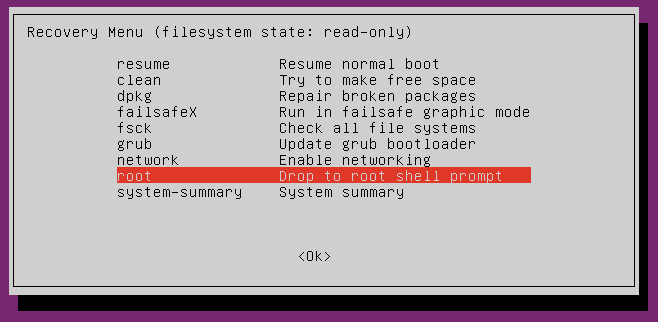
- now we need to run the CUDA installation by executing downloaded files (yes we need to installed when the X server is not in use otherwise the drivers will be not installed)
./cuda_11.4.2_470.57.02_linux.runfirst screen after long waiting is licence and we need to type “accept”
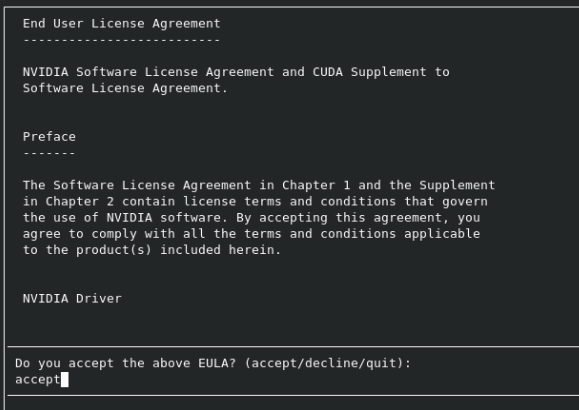
- Next screen is what elements will be installed we not changing on selections and move to “Options”
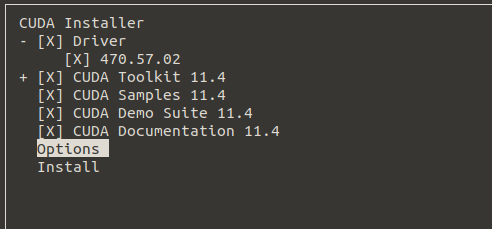
- When in option we need to choose “Driver Options”
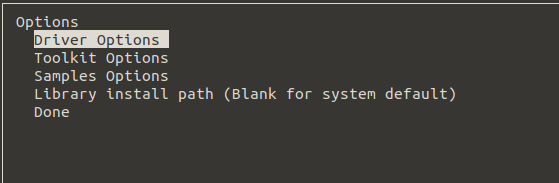
- On this screen we need to select “Do not install any of the OpenGL-related driver files”
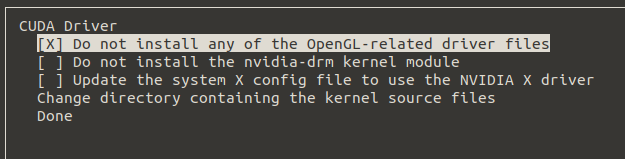
- After the selection we need to go back to the install screen by selecting “Done”
- Once we in the first screen please select “Install” and wait for it to finish.
- When the CUDA install process will finish then please type “reboot” in terminal. after reboot finish you should be able to open steam and play games
When the android phone is not detected to the linux system – expecially developer mode. we need to do the few steps to add the permission to the system.
lsusbthis is list all the usb devices- Add new file
sudo vi /etc/udev/rules.d/51-android.rules - insert content with adjusting of the
9091and05c6to the number from lsusb.SUBSYSTEM=="usb", ATTR{idVendor}=="05c6", ATTR{idProduct}=="9091", MODE="0666", GROUP="plugdev" - After saving of the file please restart udev by
sudo udevadm control --reload-rules
To install google chrome via terminal in Ubuntu please do this 3 steps
- Add Key:
wget -q -O - https://dl-ssl.google.com/linux/linux_signing_key.pub | sudo apt-key add - - Set repository:
echo 'deb [arch=amd64] http://dl.google.com/linux/chrome/deb/ stable main' | sudo tee /etc/apt/sources.list.d/google-chrome.list - Install package:
sudo apt-get updatesudo apt-get install google-chrome-stable
Recent Comments